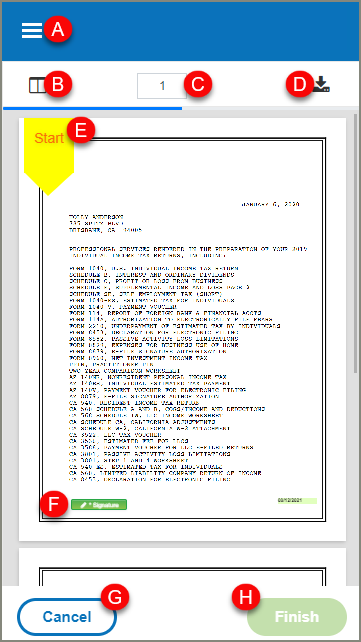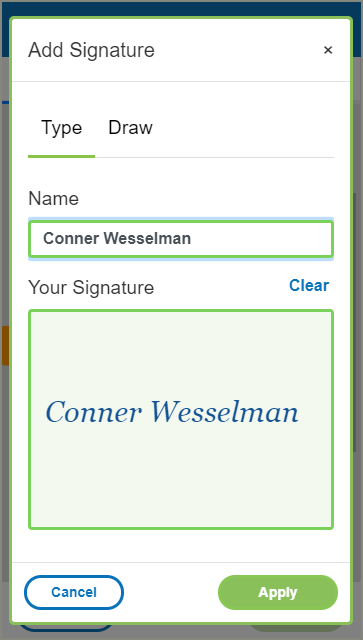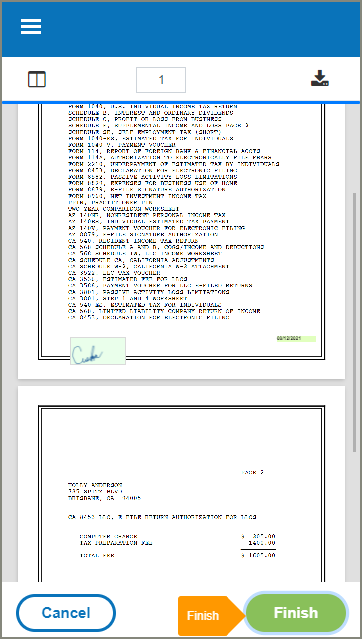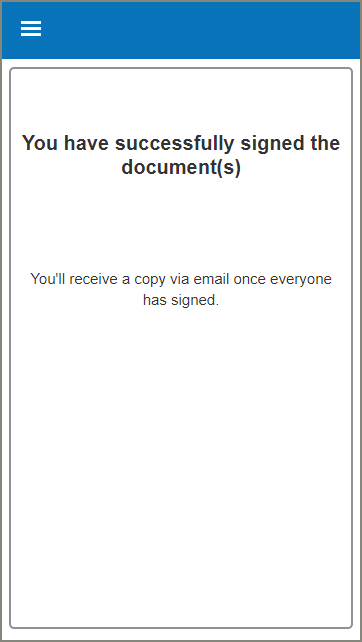Review & Sign Your Tax Return (mobile device)
Initial Email
- Click on the Access Link.
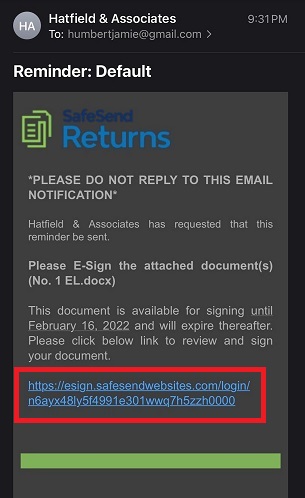
Welcome Screen
Authentication
If an authentication method is chosen by the CPA, a prompt will appear with one of the below options:
- Enter the first four digits of the Social Security Number.
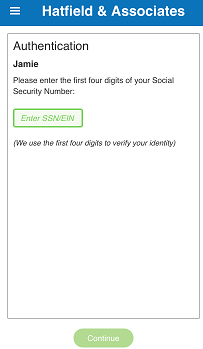
- Enter the last four digits of the Social Security Number.
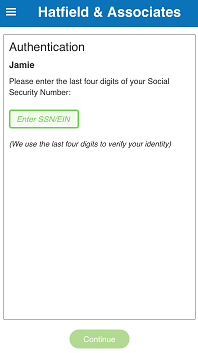
- Request Access Code to email.
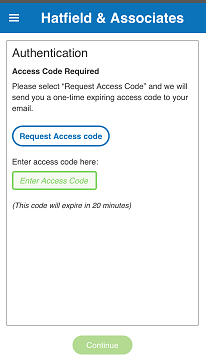
- Request access code to Mobile Device.
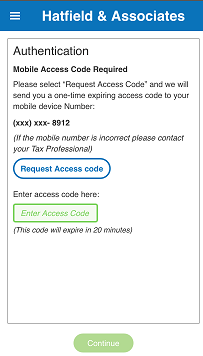
- Question & Answer authentication.
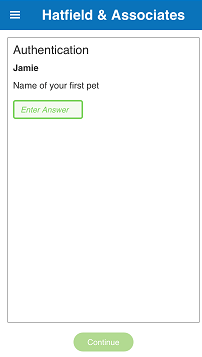
Landing Page
After the Signer has passed authentication, or if an authentication method hasn't been chosen, the Signer will be brought to the main landing page of the signature process.
A.) Click to open the Menu.
- Contact Tax Firm
- Logout.
B.) Click Sign Documents.
C.) Click Delegate to Someone Else.
D.) Click Decline to Sign.
- The process will end and the Tax Firm will receive a notification that you have declined.

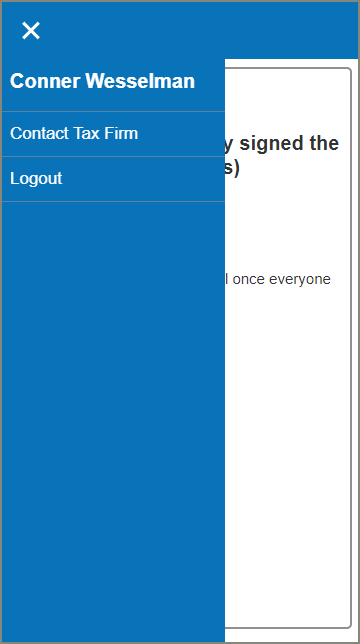
Sign Documents Option
A.) Menu
B.) View Pane
- Click it once to show, and again to hide.
C.) Page Number
D.) Download Documents
E.) Signature Guide
- Click Finish
F.) Signature Block
- Click Add Signature
G.) Cancel
- Click to cancel your current signature session.
H.) Finish